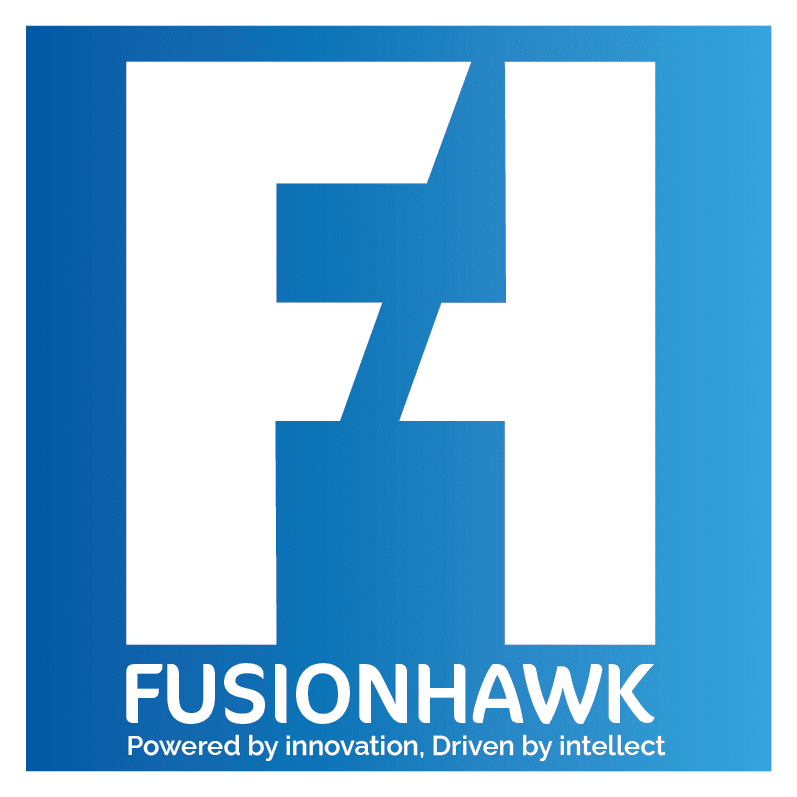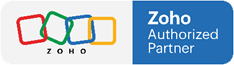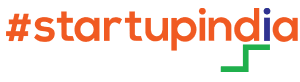Boost Your Business Efficiency with Zoho Bookings
In today's fast-paced business environment, time is money. Efficient scheduling and seamless communication are crucial for businesses to thrive. Zoho Bookings is a powerful tool that simplifies appointment scheduling, enabling businesses to manage their bookings, clients, and services with ease. Whether you are a small business owner, a freelancer, or part of a larger organization, Zoho Bookings can save you time and streamline your operations. In this blog, we'll explore how Zoho Bookings can benefit your business, how to set it up, and why it's the ideal solution for managing your appointments.
What is Zoho Bookings?
Zoho Bookings is an online scheduling software designed to help businesses and individuals automate their appointment booking process. It provides an easy-to-use interface that allows clients to book appointments, consultations, or meetings online at their convenience. Zoho Bookings integrates seamlessly with other Zoho apps like Zoho CRM, Zoho Calendar, and Zoho Mail, offering a unified experience for users and businesses alike.
Key Features of Zoho Bookings
- Customizable Booking Pages: Create personalized booking pages that match your business's branding. Add your logo, colors, and custom fields to make the booking experience seamless for your clients.
- Online Payments: With Zoho Bookings, you can accept payments from clients through integrated payment gateways like PayPal, Stripe, and Razorpay. This allows you to streamline both scheduling and payments in one platform.
- Automated Notifications: Send automated email or SMS reminders to clients and staff, reducing no-shows and ensuring everyone is on the same page.
- Multi-User Scheduling: Perfect for businesses with multiple employees, Zoho Bookings allows clients to choose from a team of professionals, booking appointments based on availability.
- Calendar Integration: Sync your Zoho Bookings with Google Calendar, Outlook, or Zoho Calendar to manage your appointments efficiently.
- Mobile Access: The Zoho Bookings app lets you manage your appointments on the go, giving you complete control over your schedule wherever you are.
- Time Zone Management: If your business serves clients across different time zones, Zoho Bookings automatically adjusts the appointment times to fit the client’s local time, ensuring a hassle-free experience for international clients.
Why Your Business Needs Zoho Bookings
1. Increase Efficiency
Zoho Bookings automates the scheduling process, eliminating the back-and-forth emails or calls that are typically required to set up a meeting. Clients can view available slots, select the time that works best for them, and receive confirmation instantly. This allows you to focus on delivering your services rather than spending time managing schedules.
2. Improve Customer Experience
Today’s consumers expect convenience. With Zoho Bookings, clients can book appointments online 24/7, without having to contact you directly. The platform’s intuitive design ensures a seamless experience, and the option to receive notifications and reminders ensures clients never miss an appointment. Plus, the ability to accept payments online further simplifies the process for your customers.
3. Reduce No-Shows
No-shows can be a huge drain on business resources. With Zoho Bookings, automated reminders help keep your clients informed of their upcoming appointments. Whether through email or SMS, these reminders reduce the likelihood of clients forgetting about their bookings.
4. Multi-Location & Multi-Staff Scheduling
Zoho Bookings is particularly beneficial for businesses with multiple locations or staff members. Clients can easily select the location nearest to them and book with their preferred staff member. This feature is especially useful for salons, spas, medical practices, and consulting agencies.
5. Seamless Integration with Other Tools
Zoho Bookings integrates with a wide range of applications that are essential for running your business smoothly. For example, its integration with Zoho CRM allows you to manage customer relationships while keeping track of their bookings. Similarly, integration with your email and calendar apps keeps your entire business connected.
Setting Up Zoho Bookings: A Step-by-Step Guide
Now that you know why Zoho Bookings is a great tool for your business, let’s walk through the steps to set it up and get it running smoothly.
1. Sign Up for Zoho Bookings
To get started, you’ll need to sign up for a Zoho Bookings account. If you’re already using other Zoho products, you can use your existing Zoho credentials to log in. Zoho Bookings offers a free plan for businesses that only need basic scheduling features, making it easy to get started with no upfront investment.
2. Configure Your Business Information
Once you’re logged in, the first step is to configure your business settings. This includes adding your business name, logo, and contact details. You can also set your working hours, so clients know when you’re available for appointments.
3. Create Your Booking Page
Next, you’ll create a booking page for your business. This is the page your clients will use to schedule their appointments. You can customize the design to match your branding by changing the colors, fonts, and layout. Be sure to include essential information like your services, pricing, and any specific policies.
4. Set Up Services
Now it’s time to define the services you offer. Zoho Bookings allows you to create multiple service categories, each with its own duration, pricing, and staff availability. For example, a spa might offer massages, facials, and nail services, each with different booking times and staff requirements.
5. Add Staff Members
If you have a team of professionals, you can add them to your Zoho Bookings account so clients can book appointments with specific staff members. Each staff member can have their own availability, which makes it easy to manage complex schedules.
6. Integrate Payment Gateways
To accept payments online, you’ll need to integrate a payment gateway. Zoho Bookings supports popular payment providers like Stripe, PayPal, and Razorpay, making it easy for clients to pay for their appointments when they book.
7. Set Up Notifications and Reminders
Automated notifications and reminders are a key feature of Zoho Bookings. You can customize the messages that are sent to clients when they book, reschedule, or cancel an appointment. You can also set up SMS reminders, which are especially useful for reducing no-shows.
8. Sync Your Calendar
To ensure you never miss an appointment, sync Zoho Bookings with your calendar. Whether you use Google Calendar, Outlook, or Zoho Calendar, the integration will keep your appointments up to date and visible across platforms.
9. Share Your Booking Link
Once everything is set up, you can share your booking link with your clients. This can be done via email, social media, or embedded on your website. By making it easy for clients to find and book appointments, you’ll see an increase in bookings and a reduction in scheduling conflicts.
Advanced Features for Power Users
For businesses looking to take their scheduling to the next level, Zoho Bookings offers a range of advanced features.
1. Custom Workflows with Zoho CRM
Zoho Bookings integrates seamlessly with Zoho CRM, allowing you to create custom workflows based on client appointments. For example, you can automatically add a follow-up task in your CRM after a client books an appointment or trigger email campaigns based on booking history.
2. API Integration
If you have a unique use case, Zoho Bookings offers API access that allows you to integrate it with your existing software ecosystem. This is particularly useful for larger businesses that need to connect Zoho Bookings with custom software or third-party platforms.
3. Resource Scheduling
For businesses that rely on equipment or specific resources, Zoho Bookings provides a resource scheduling feature. This ensures that essential resources are available for each appointment, preventing double bookings or scheduling conflicts.
4. Multiple Locations
If your business operates across multiple locations, Zoho Bookings allows you to manage them all from a single account. Clients can choose their preferred location when booking, and you can easily manage staff availability across locations.
Why Zoho Bookings is the Best Scheduling Solution
There are several scheduling tools available in the market, but Zoho Bookings stands out for its comprehensive features, ease of use, and seamless integration with other Zoho products. Here’s why Zoho Bookings is the ideal solution for businesses of all sizes:
1. User-Friendly Interface
Zoho Bookings’ interface is designed with simplicity in mind, making it easy for both business owners and clients to navigate. Even if you’re not tech-savvy, you can set up and manage your bookings without any hassle.
2. Cost-Effective
Zoho Bookings offers a free plan that includes basic features, making it a great option for startups and small businesses. As your business grows, you can upgrade to paid plans that offer advanced features like resource scheduling, multi-location management, and API access.
3. Scalable
Whether you’re a one-person operation or a large enterprise, Zoho Bookings scales with your business. It supports everything from individual appointments to complex multi-staff, multi-location scheduling, making it suitable for businesses of any size.
4. Global Reach
Zoho Bookings is equipped with time zone management and multi-currency support, making it ideal for businesses that serve clients around the world. Whether you’re a consultant working with international clients or a global agency, Zoho Bookings ensures seamless scheduling across time zones.
Conclusion
Zoho Bookings is a powerful, versatile tool that can transform the way you manage appointments. By automating scheduling, reducing no-shows, and integrating with your existing tools, it helps you save time, boost efficiency, and enhance your client’s experience
Follow FusionHAwk for more details