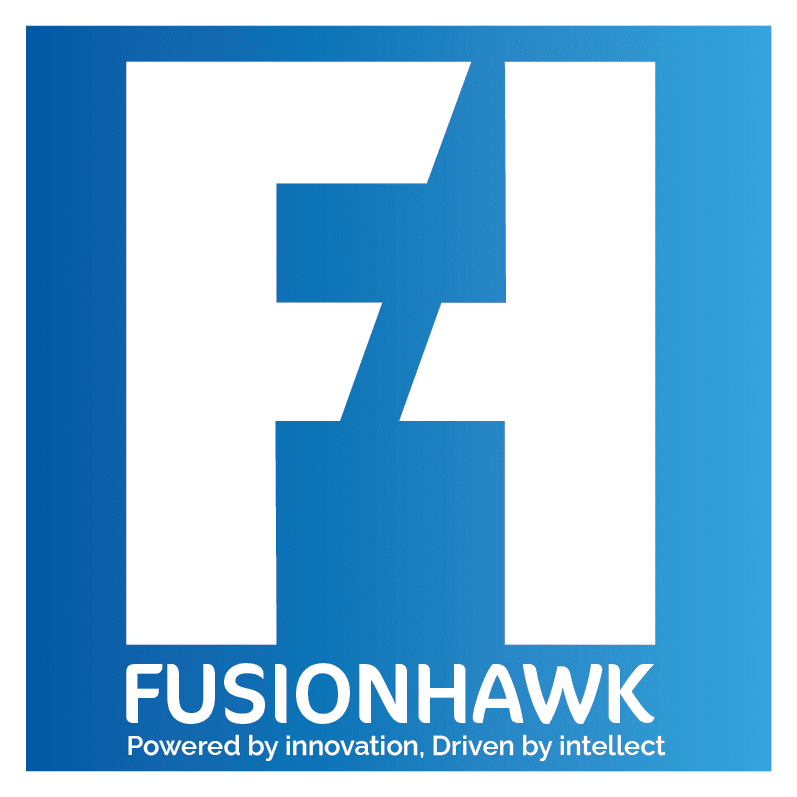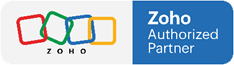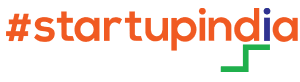Delivering excellent customer support is crucial for building lasting relationships, and Zoho Desk is a robust platform designed to streamline this process. From ticket management and workflow automation to insightful analytics, Zoho Desk simplifies and elevates your support operations. Whether you’re setting up Zoho Desk for the first time or migrating from another system, this guide will help you get started.
Step 1: Set Up Your Departments
Departments form the foundation of Zoho Desk’s support structure, allowing you to organize customer inquiries by product, service, or region. Each department has unique settings, so you can customize workflows to ensure clear responsibility and optimized response times.
- Navigate to Setup: In the Zoho Desk dashboard, click the setup icon in the top-right corner.
- Create Departments: Under General Settings, select Departments, then click New Department.
- Customize Settings: Assign unique email addresses, define business hours, and configure SLAs for each department.
Pro Tip: You can set departments as public or private. Public departments are visible in the Help Center, while private ones are restricted to internal teams.
Related Reading: For more ways to maximize department efficiency, check out .
Step 2: Configure Business Hours and Holidays
Setting up business hours and holidays ensures that your Service Level Agreements (SLAs) reflect your team’s actual availability, so tickets aren’t flagged as overdue outside of working hours.
- Set Up Business Hours: In Setup, go to Business Hours, and set the hours your team is available.
- Add Holidays: List holidays to avoid SLA breaches on non-working days.
Related Reading: For additional tips on optimizing response times, see .
Step 3: Define User Roles and Profiles
Custom roles and profiles in Zoho Desk allow you to manage data and feature access across teams. With these settings, you can enhance security and keep agents focused on relevant tasks.
- Roles: Set up roles to control data access. Managers might need reporting data, while agents need access only to ticket details.
- Profiles: Use profiles to define feature access based on job function.
This structure is especially useful in larger teams for maintaining clarity and focus.
Step 4: Set Up Communication Channels
Zoho Desk supports multiple channels, enabling customers to reach your team through email, chat, phone, social media, and web forms.
- Email Setup: Assign a unique support email for each department.
- Social Media Integration: Link your Facebook and Twitter accounts to manage customer interactions from these platforms.
- Web Forms: Place contact forms on your website to allow customers to submit tickets directly.
Related Reading: Learn more about how multi-channel support improves engagement in .
Step 5: Customize Your Help Center
Zoho Desk’s Help Center allows customers to find answers independently, reducing your support team’s load and increasing customer satisfaction.
- Branding: Customize the Help Center’s theme, logo, and color scheme to align with your brand identity.
- Knowledge Base: Populate the knowledge base with articles, FAQs, and tutorials so customers can resolve common issues quickly.
Pro Tip: Use SEO-friendly titles and keywords in your knowledge base articles to improve search engine visibility, driving more customers to self-help resources.
Related Reading: For tips on creating effective content, see .
Step 6: Implement Automation Rules
Automation is a key feature in Zoho Desk, reducing repetitive tasks and helping agents focus on meaningful interactions with customers.
- Assignment Rules: Use assignment rules to automatically route tickets to specific agents or teams based on criteria like priority or channel.
- Workflows: Create workflows for actions like sending follow-up emails or escalating overdue tickets.
Related Reading: To explore more about automating support tasks, see .
Step 7: Utilize Analytics and Reporting
Zoho Desk’s analytics and reporting tools provide valuable insights into support performance, helping you monitor metrics and optimize service.
- Standard Reports: Access pre-built reports to track ticket volume, response times, and satisfaction scores.
- Custom Reports: Create custom reports for more targeted analysis specific to your business needs.
Final Thoughts
Setting up Zoho Desk is straightforward, yet it provides extensive customization options that allow you to create a responsive, organized, and efficient support system. By following these steps, you’ll establish a solid foundation for providing excellent customer service, enhancing satisfaction and building long-term loyalty.