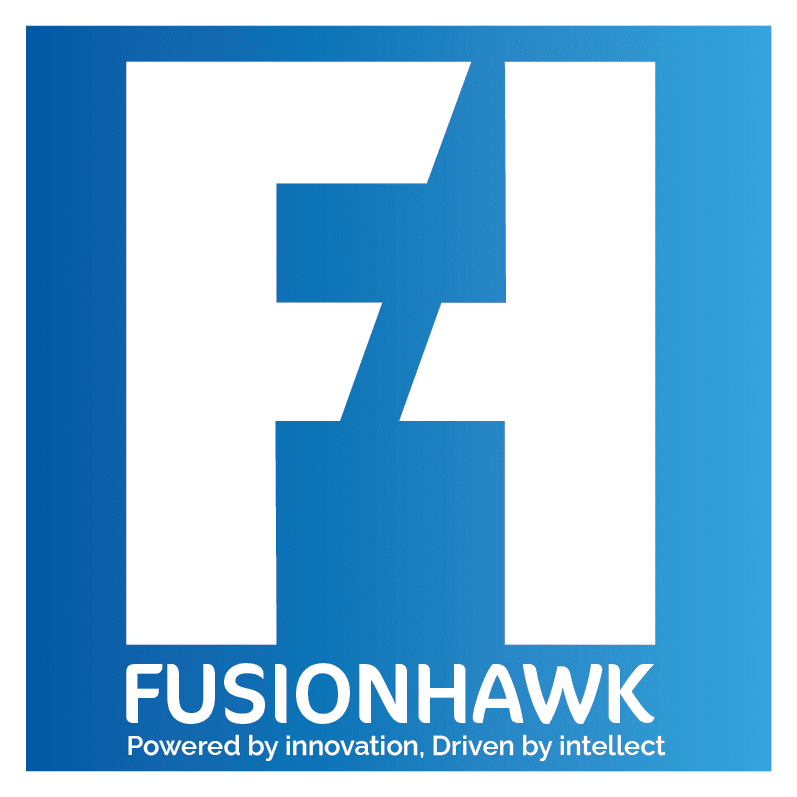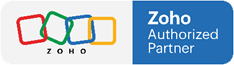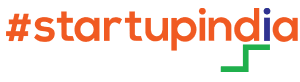For businesses focused on providing exceptional customer service, connecting support and sales processes is crucial. Integrating Zoho Desk with Zoho CRM helps you build a bridge between sales and support teams, ensuring that customer issues are addressed quickly and with full context. In this guide, we’ll walk through the benefits of integrating Zoho Desk and Zoho CRM, the steps to set it up, and best practices for a seamless support experience.
Why Integrate Zoho Desk with Zoho CRM?
Zoho Desk and Zoho CRM are both powerful tools in their own right, but combining them allows your team to create a holistic view of customer interactions, enabling better service and support. Here’s how integration can transform your customer support process:
- Unified Customer Data: By linking Zoho CRM’s sales data with Zoho Desk’s support information, agents have a complete view of the customer journey, from initial contact to ongoing support.
- Personalized Service: Knowing a customer’s purchase history, preferences, and previous interactions enables agents to offer tailored solutions, improving customer satisfaction.
- Improved Collaboration: Integrating CRM and Desk helps support and sales teams communicate efficiently, resolving customer issues more effectively.
- Enhanced Reporting and Analytics: Integration enables detailed reports and insights into customer behavior, support trends, and product issues.
Step 1: Setting Up Zoho Desk and Zoho CRM Integration
Integrating Zoho Desk and Zoho CRM is a straightforward process that requires admin access in both platforms. Here’s a step-by-step guide:
- Go to Integrations in Zoho Desk: In your Zoho Desk dashboard, click Setup > Marketplace > Zoho > Zoho CRM.
- Authorize Access: Follow the prompts to authorize Zoho CRM integration. You may need to log in to Zoho CRM to complete the authorization.
- Map Modules and Fields: Map the relevant fields from Zoho CRM (such as contacts, leads, and accounts) to corresponding fields in Zoho Desk. This ensures data flows correctly between the two systems.
- Set Permissions: Determine who in your organization can view and edit CRM data within Zoho Desk. You may want to limit access based on roles to protect sensitive sales information.
Step 2: Accessing CRM Data from Zoho Desk
Once the integration is live, Zoho Desk agents can access relevant CRM data within support tickets, enabling them to deliver personalized responses based on customer information stored in the CRM.
- View Customer Profiles: In Zoho Desk, agents can see a summary of the customer’s profile from Zoho CRM, including past purchases, account status, and recent sales interactions.
- Identify High-Value Customers: The integration makes it easy to spot high-value or priority customers, ensuring they receive faster, more attentive support.
- Leverage Purchase History: If a customer has purchased multiple products or services, agents can see their full purchase history, enabling more relevant responses to inquiries.
Step 3: Create Seamless Workflows Between Sales and Support
With Zoho Desk and CRM working together, you can create workflows that streamline processes between sales and support. This helps your teams communicate efficiently and ensures that important customer issues don’t fall through the cracks.
- Automatic Ticket Creation for Sales Issues: When a salesperson identifies an issue during their conversation with a customer, they can automatically generate a ticket in Zoho Desk directly from Zoho CRM.
- Notify Sales of High-Priority Tickets: Create workflows to notify sales representatives when high-value accounts submit critical support requests, enabling them to stay informed and potentially assist in the resolution.
- Follow-Up Reminders: Set reminders in Zoho CRM for follow-ups on resolved tickets, encouraging the sales team to check in with customers after their issues are handled.
Step 4: Use Shared Analytics for Deeper Insights
Integrating Zoho Desk with Zoho CRM enables your organization to pull data from both systems for comprehensive analytics. This integration can uncover insights that help you refine both your support and sales strategies.
- Monitor Customer Satisfaction Trends: Track customer satisfaction scores from Zoho Desk alongside sales performance data to see how support quality impacts retention and upsell opportunities.
- Identify Product Improvement Areas: Use support data to identify recurring product issues, then work with the sales and product development teams to address these concerns.
- Create Unified Reports: Build reports that combine sales and support metrics, such as the relationship between customer lifetime value (CLV) and support needs.
Step 5: Enable Contextual Communication for Better Support
Context is key to providing personalized customer support. With Zoho Desk and Zoho CRM integrated, support agents can access complete customer profiles within tickets, making it easy to understand customer history and preferences.
- Leverage Customer Preferences: If a customer has a history of using certain products or services, agents can provide guidance specific to those areas.
- Tailor Responses Based on Sales Insights: If the CRM data shows that a customer has recently expressed interest in an upgrade, agents can use this information to recommend relevant products or services when assisting with support.
- Enhance Communication Consistency: Agents can see notes and interaction histories from sales, ensuring that messages are aligned and cohesive across teams.
Step 6: Streamline Onboarding and Training for New Customers
When a new customer signs up, both sales and support teams are involved in creating a smooth onboarding experience. Integration between Zoho Desk and Zoho CRM helps these teams stay aligned, improving the onboarding process.
- Create New Customer Tickets Automatically: As new accounts are created in Zoho CRM, generate onboarding tickets in Zoho Desk to guide customers through initial steps.
- Assign Dedicated Onboarding Agents: Based on CRM data, assign dedicated support agents to handle the onboarding process, ensuring new customers have a seamless experience.
- Track Onboarding Milestones: Use ticket statuses in Zoho Desk to monitor onboarding progress, making sure customers reach key milestones such as training sessions, initial setup, or account review.
Best Practices for Maintaining a Seamless Zoho Desk and CRM Integration
- Regularly Sync Data: Set up regular data syncs to ensure CRM information is always up-to-date in Zoho Desk and vice versa.
- Monitor Integration Performance: Periodically review integration performance, fixing any data mapping issues or access permissions that may arise.
- Train Teams on Integration Benefits: Provide training on how the integration enhances workflows, empowering both support and sales teams to use the features to their fullest.
- Leverage Customization Options: Zoho Desk and CRM offer extensive customization options. Adjust field mapping and data views to match your organization’s needs, ensuring everyone has access to the right information.
Conclusion
Integrating Zoho Desk with Zoho CRM offers a seamless way to connect your support and sales efforts, creating a unified approach to customer service. From personalized responses to real-time collaboration, this integration empowers your team to deliver better support and foster stronger customer relationships. With the full picture of customer interactions available in one place, both support and sales teams can work efficiently and effectively.
By implementing these steps and best practices, you’ll streamline processes, improve response times, and create an experience that delights customers at every stage of their journey.
Ready to experience the benefits of Zoho Desk and CRM integration? Visit FusionHawk to learn how we can help you set up and optimize your Zoho Desk and CRM integration for a truly seamless support experience. Start today and transform how your team delivers customer service.