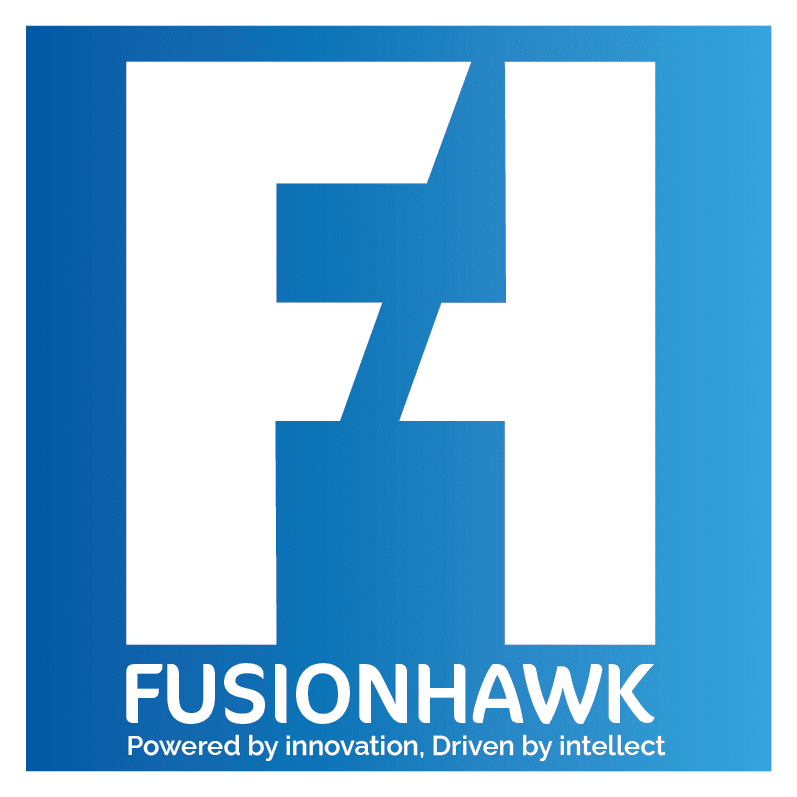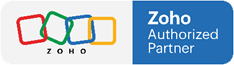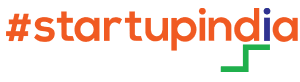Zoho Desk is a powerful tool for managing customer support, offering features that streamline ticket management, enhance customer interactions, and improve overall efficiency. If you're ready to get started with Zoho Desk, this guide will walk you through the sign-up process, step-by-step, so you can start optimizing your customer support in minutes.
Why Choose Zoho Desk?
Zoho Desk is an industry-leading customer support platform that enables businesses to provide timely and effective support across multiple channels, including email, chat, social media, and more. Its easy-to-use interface, automation features, and integrations with other Zoho products make it a popular choice for companies looking to enhance their customer support operations.
Step 1: Visit the Zoho Desk Sign-Up Page
- Navigate to Zoho Desk’s Website: Go to .
- Click on “Free Trial”: Look for the “Free Trial” button at the top of the page and click on it. Zoho Desk offers a 15-day free trial with access to all features, allowing you to test out its capabilities before committing to a plan.
Step 2: Create Your Zoho Account
- Enter Your Details: You’ll need to provide basic information, including your name, email address, and a password.
- Set Up Your Company Profile: Add details like your company’s name and industry to personalize your Zoho Desk experience.
- Verify Your Email: After filling out the form, Zoho will send a verification email to confirm your email address. Open the email and click on the verification link to proceed.
Step 3: Configure Your Zoho Desk Account
Once you’ve verified your email, you’ll be redirected to the Zoho Desk setup page, where you can customize your support portal.
- Choose Your Portal Name: Your portal name will be part of your Zoho Desk URL (e.g.,
yourcompany.zohodesk.com). - Set Your Time Zone and Language: Select your preferred time zone and language to ensure that your settings match your location and team’s needs.
- Invite Team Members: Zoho Desk allows you to add team members right from the setup page. You can also add roles for each member, such as “Agent” or “Manager,” to control their access levels.
Step 4: Explore Key Features in the Dashboard
After setup, you’ll land on the Zoho Desk dashboard, where you can start exploring features and organizing your support system.
- Check Out Ticket Management: Zoho Desk offers powerful ticket management tools that allow you to categorize, assign, and track tickets effectively.
- Set Up Automation: Test out Zoho Desk’s automation features, like assignment rules and workflow automation, to streamline repetitive tasks.
- Create a Knowledge Base: The knowledge base feature enables you to build self-service resources for customers, reducing ticket volume and improving response times.
Step 5: Download the Zoho Desk Mobile App (Optional)
Zoho Desk offers a mobile app, available for both iOS and Android, which allows you to manage tickets, communicate with customers, and track performance from anywhere.
- Search for Zoho Desk in the App Store or Google Play: Download and install the app on your device.
- Log In to Your Account: Use the same credentials you created during signup to log in on mobile.
- Explore Mobile Features: The mobile app allows agents to respond to tickets, receive push notifications for escalations, and view analytics on the go.
Conclusion
Signing up for Zoho Desk is a simple, straightforward process that gives you immediate access to powerful tools for customer support. With just a few steps, you can be on your way to delivering better, faster, and more efficient customer support. Ready to get started? Visit Zoho Desk and sign up for your free trial today!