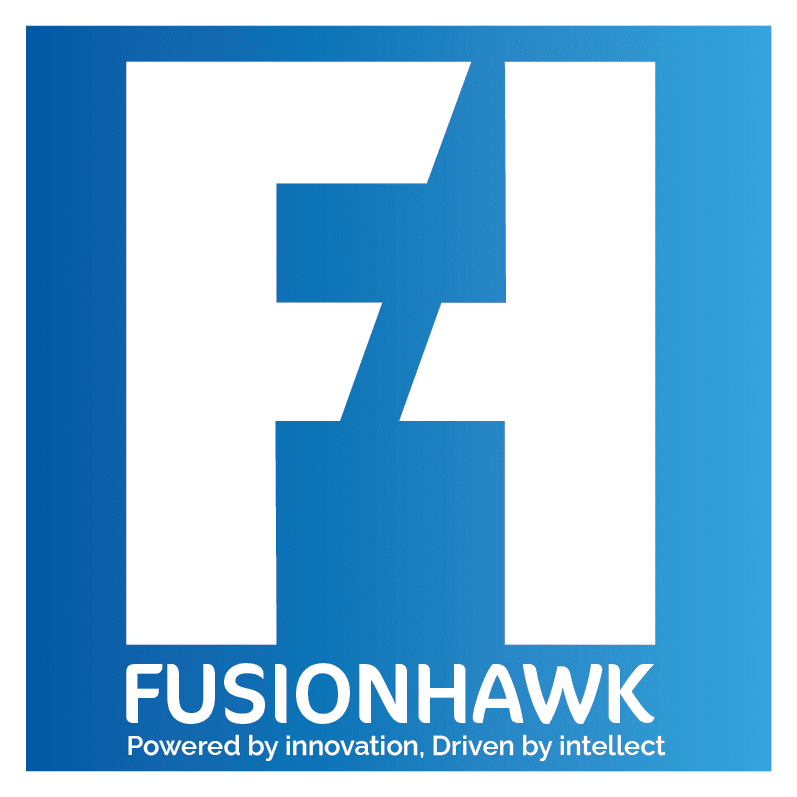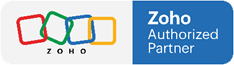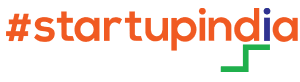Recruiters have one of the most dynamic jobs—juggling multiple positions, candidates, and follow-ups simultaneously. But too often, they get buried in repetitive tasks like sending emails, updating statuses, or setting reminders.
This is where Zoho Recruit’s trigger-based automation becomes a recruiter’s best friend.
In this blog, we’ll explore how Zoho Recruit empowers you to reduce manual work through intelligent, event-driven actions—so you can spend more time hiring and less time clicking.
⚙️ What Are Triggers in Zoho Recruit?
Triggers in Zoho Recruit are actions that are automatically executed when specific events occur in a module like Candidates, Job Openings, or Interviews.
Triggers are the foundation behind:
Workflow Rules
Blueprint Transitions
Custom Functions
Email Notifications
Field Updates
Webhooks
By using these, Zoho Recruit automates your hiring flow based on real-time changes—without human intervention.
🧠 Examples of Trigger-Based Automation in Action
| Event | Triggered Action |
|---|---|
| A candidate is added | Send a welcome email automatically |
| Job opening is marked "Urgent" | Notify all assigned recruiters instantly |
| An interview is completed | Update candidate status to "Awaiting Feedback" |
| A candidate is moved to "Offered" | Generate offer letter and notify HR |
| Application is inactive for 5 days | Send follow-up email automatically |
🔄 Types of Triggers You Can Use
Zoho Recruit supports several types of automated triggers, including:
✅ Record-Based Triggers
When a record is created, edited, or deleted, Zoho Recruit can automatically:
Send email alerts
Assign tasks or calls
Update fields
Trigger webhooks or functions
🕒 Time-Based Triggers
Schedule actions based on time fields like “Interview Date” or “Application Received On,” such as:
Remind recruiter 24 hours before interview
Send thank-you note 2 days after the interview
⚡ Blueprint Triggers
In a Blueprint, you can define specific actions that occur during transitions:
Make comments mandatory
Trigger background check function
Notify managers when state changes to "Offered"
🧰 How to Set Up Trigger-Based Automation in Zoho Recruit
Let’s walk through a common scenario:
Goal: Automatically send an email when a candidate is shortlisted.
Steps:
Go to
Setup > Automation > Workflow RulesClick Create Rule
Choose the Candidates module
Select trigger: “When a record is edited”
Set the criteria: “Status = Shortlisted”
Add action: “Send Email Alert”
Choose your email template and recipients
Save and activate
🎉 Done! Now every time a candidate is marked “Shortlisted,” Zoho Recruit sends the email for you.
💡 Advanced Use: Trigger Custom Functions
For more complex logic, use Deluge custom functions triggered by events. You can:
Push data to other systems (e.g., Zoho CRM, Slack)
Auto-create a calendar invite
Parse fields and write conditions
Trigger REST APIs (for third-party tools)
👉 Example: When a candidate is hired, automatically push the data to your HRMS or Payroll system.
🔄 Combine Triggers with Other Features
You can supercharge your Zoho Recruit workflows by combining triggers with:
Tags (e.g., auto-tag all candidates from LinkedIn)
Custom Fields (update job progress % automatically)
Interview Modules (create next round when one is completed)
✅ Benefits of Trigger-Based Actions
⏱️ Save Time
Let the system handle repetitive steps🔁 Ensure Consistency
Every candidate gets the same process, every time💡 Proactive Engagement
Send timely messages or reminders without relying on memory🔒 Enforce Compliance
Automatically create audit logs, send privacy notices, or enforce feedback steps
🧠 Final Thoughts
Zoho Recruit’s trigger-based automation is like having a digital recruitment assistant. From screening to scheduling to onboarding, it ensures that every step happens on time—and without you lifting a finger.
Don’t let manual work slow down your hiring. Let Zoho Recruit take care of the routine while your team focuses on finding top talent.
Automate more. Hire better. That’s the Zoho Recruit way.