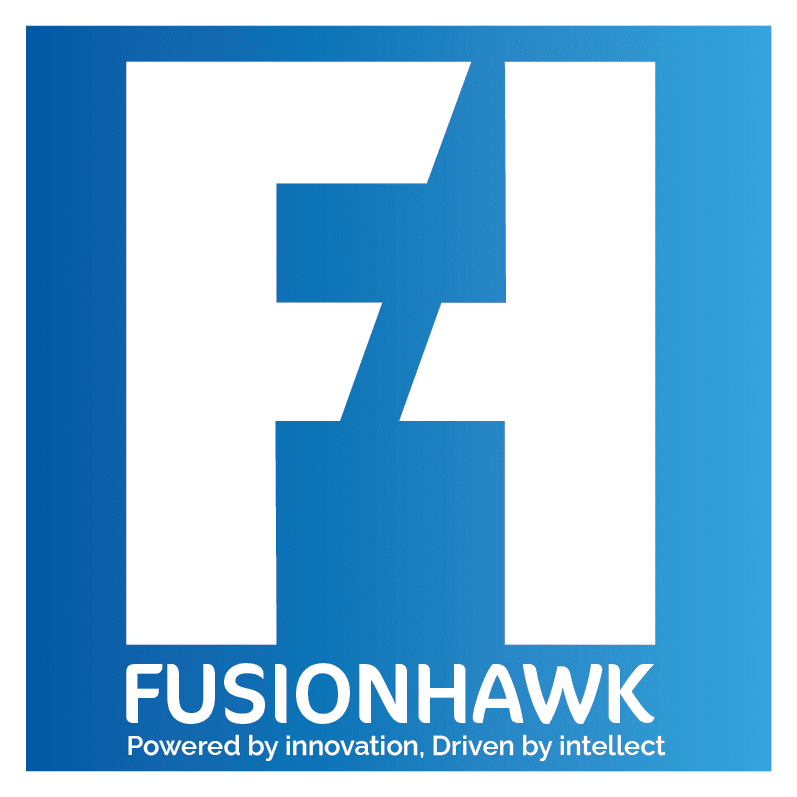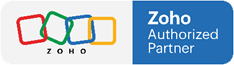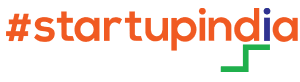Customer support teams handle a large number of repetitive tasks daily, from assigning tickets to setting response reminders. Zoho Desk’s Automation Suite is designed to streamline these tasks, enabling your team to focus on complex issues rather than routine operations. In this guide, we’ll explore the key features of Zoho Desk’s Automation Suite, how they work, and best practices for maximizing automation to boost your team’s efficiency.
What Is the Zoho Desk Automation Suite?
The Zoho Desk Automation Suite is a set of tools that enables you to automate repetitive tasks in your support processes, such as ticket assignment, follow-ups, and escalations. These tools help you save time, increase productivity, and ensure consistency in customer interactions by standardizing processes. With the Automation Suite, you can:
- Reduce Manual Work: Automate recurring tasks to minimize the need for manual input.
- Enhance Efficiency: Ensure tickets are assigned and escalated without delay, reducing response and resolution times.
- Improve Customer Satisfaction: Automated workflows and reminders keep your team on track, ensuring customers receive timely support.
Key Components of the Automation Suite in Zoho Desk
1. Workflow Rules
Workflow rules automate actions based on specific conditions, allowing you to set up customized workflows that trigger automatically. They are ideal for tasks like assigning tickets, updating ticket statuses, and sending notifications.
- How It Works: Workflow rules trigger actions when tickets meet pre-set conditions, such as ticket status or priority level.
Examples of Workflow Rules:
- Automatically assign high-priority tickets to senior agents.
- Send email notifications to managers for escalated tickets.
- Update ticket status to “In Progress” when an agent responds.
2. Assignment Rules
Assignment rules in Zoho Desk ensure that incoming tickets are routed to the appropriate agents or teams based on criteria like ticket type, source, or department. This feature is particularly useful for distributing workloads evenly and reducing ticket response times.
- How It Works: Define assignment criteria, such as ticket priority or channel, and configure rules to assign tickets accordingly.
Examples of Assignment Rules:
- Assign social media tickets to agents specializing in that channel.
- Use round-robin assignment for new tickets to distribute them evenly across agents.
- Route VIP customer tickets to a specialized support team.
3. Time-Based Rules
Time-based rules allow you to automate actions after a specific period has passed since a ticket was created or updated. This tool is particularly useful for tasks that depend on SLAs, ensuring that tickets don’t slip through the cracks.
- How It Works: Set a specific time frame, like 24 hours, and define an action to occur if a ticket remains unresolved within that time.
Examples of Time-Based Rules:
- Send reminders to agents when a ticket hasn’t been updated in 48 hours.
- Escalate tickets to a manager if they remain unresolved for more than 72 hours.
- Trigger follow-up emails to customers if a ticket is awaiting response for over 24 hours.
4. SLAs (Service Level Agreements)
SLAs are commitments to customers regarding response and resolution times for their issues. With Zoho Desk’s Automation Suite, you can set up SLAs for different ticket types or customer segments, ensuring your team meets expected service levels.
- How It Works: Define SLA policies with specific time frames for responding to or resolving tickets based on priority or customer type.
Examples of SLA Rules:
- Set a 2-hour response SLA for VIP customers.
- Set an 8-hour resolution SLA for high-priority tickets.
- Escalate tickets that violate SLAs to team leaders for faster handling.
5. Macros
Macros in Zoho Desk enable agents to perform multiple actions on a ticket with a single click. They are perfect for repetitive tasks that require agents to apply the same set of actions across multiple tickets, such as updating ticket status, adding notes, and sending templated responses.
- How It Works: Create macros by defining a series of actions, like updating ticket status and sending an email, which agents can apply to tickets with one click.
Examples of Macros:
- Set up a “Closed” macro that marks the ticket as closed, sends a closing email, and updates the resolution details.
- Create a “Follow-Up Required” macro that updates the ticket status and schedules a follow-up reminder.
- Design a “New Customer Welcome” macro to send an onboarding email and attach relevant guides.
6. Zia AI for Automation
Zia is Zoho Desk’s AI assistant, capable of handling tasks like ticket classification, sentiment analysis, and recommending solutions. Zia can help identify priority tickets, suggest responses, and offer insights to assist agents with decision-making.
- How It Works: Zia analyzes ticket data and applies machine learning to classify, prioritize, and recommend actions based on ticket content and history.
Examples of Zia Automation:
- Auto-tagging incoming tickets based on content.
- Suggesting responses for common customer queries.
- Identifying negative sentiment in customer messages and flagging for priority review.
Best Practices for Using Zoho Desk’s Automation Suite
- Start with Simple Automations: Begin with basic workflows, such as auto-assigning tickets or setting up SLA escalations. This approach helps your team adjust to automation without overwhelming them.
- Review Automation Rules Regularly: As your business evolves, review and refine your automation settings to match new processes, ticket volumes, or customer expectations.
- Combine Automation Tools: Use workflows, assignment rules, and time-based rules together to create a seamless, end-to-end automation system.
- Monitor Key Metrics: Use Zoho Desk’s reporting features to track automation effectiveness, such as response times, SLA adherence, and ticket resolution rates.
Common Automation Scenarios in Zoho Desk
To help you get started, here are some common scenarios where Zoho Desk’s automation tools can make a difference:
- Scenario 1: High-Priority Tickets: Use assignment and time-based rules to route high-priority tickets to senior agents, with reminders to check progress every few hours.
- Scenario 2: Follow-Up Requests: Set workflows to automatically remind agents to follow up on unresolved tickets after 48 hours.
- Scenario 3: Onboarding Tickets: For new customers, use macros to send welcome emails and provide setup resources, ensuring they get started smoothly.
Conclusion
Zoho Desk’s Automation Suite is a powerful ally in creating a more efficient, responsive support team. By leveraging tools like workflows, assignment rules, SLAs, and Zia AI, you can reduce repetitive tasks, improve response times, and enhance customer satisfaction. Automation doesn’t just make your team more productive—it ensures that customers receive timely, consistent support at every touchpoint.
Implementing Zoho Desk’s Automation Suite will enable your team to handle growing ticket volumes with ease, allowing you to focus on delivering exceptional customer service and building stronger customer relationships.